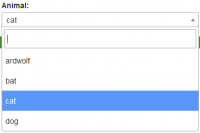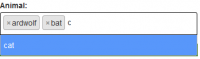Table of Contents
Select2 JS
Select2 is a JavaScript library. It is a jQuery replacement for select boxes. It has two main files, and they are select2.css and select2.js
Manual Install
Although this is not suggested by the Select2 official site, manual install might something be usual.
- Download the stable version from the Select2 github site https://github.com/select2/select2/tags. A stable version should be the latest version without the -rc (release candidate) postfix in the file name.
- Unzip the file.
- Go to the dist directory
- For css, copy the
select2.min.cssto your project CSS directory - For js, copy the
select2.min.jsto your project JavaScript directory. There is another file call select2.full.min.js. If you would like to use the additional features, you could use this file instead of select2.min.js. - [Optional] If you need a Bootstrap theme for the Select2, you can download it from here https://github.com/select2/select2-bootstrap-theme.
- Include the about files in your HTML files, and you are good to go.
Basic Usage
Code in Grails GSP. Assume we passed an map mapAnimalSelection = [a:“ardwolf”, b:“bat”, c:“cat”, d:“dog”], and selectedAnimal = “c” to the GSP.
<label for="animal">Animal:</label>
<select required="required" class="form-control" name="animal" id="animal">
<g:each in="${mapAnimalSelection}">
<option value="${it.key}" <g:if test="${it.key == selectedAnimal}">"selected"</g:if>>${it.value}</option>
</g:each>
</select>
Code in JavaScript:
var inputAnimal = $("#animal");
inputAnimal.select2({placeholder: "Please select an animal", dropdownAutoWidth: true});
Allow Clear
Once selected an option, the above example will not allow use to clean up the selection. In order to allow use to clear an option, add allowClear: true in Select2 option.
var inputAnimal = $("#animal");
inputAnimal.select2({placeholder: "Please select an animal", allowClear: true, dropdownAutoWidth: true});
Multiple Selections
Add “multiple=“multiple” in the HTML select tag.
<label for="animal">Animal:</label>
<select required="required" class="form-control" name="animal" id="animal" multiple="multiple>
<g:each in="${mapAnimalSelection}">
<option value="${it.key}" <g:if test="${it.key == selectedAnimal}">"selected"</g:if>>${it.value}</option>
</g:each>
</select>
Allow Dynamic Option Creation
Add tags: true in Select2 JS option
var inputAnimal = $("#animal");
inputAnimal.select2({placeholder: "Please select an animal", tags: true, dropdownAutoWidth: true});
Additional Select2 JS options
additional options can be found in this page: https://select2.org/configuration/options-api
Optional
Optional: Using BootStrap Theme
First do the step 6 listed in the above Manual Install section. Then add the following line before using Select2 to change its default theme to BootStrap one.
$.fn.select2.defaults.set("theme", "bootstrap");
Optional: Set Default Width to 100%
If you experience something strange with the width, and do not want to set it to 100% every time, you can do:
$.fn.select2.defaults.set("width", "100%");